What is it? well to save a lot of waffle from me you can find out more from:
http://www.raspberrypi.org/
But to cut a long story short, the Pi is a small PC with an integrated CPU/GPU and 256mb Ram, 2xUSB, Ethernet port and HDMI output and a micro USB power input port. Currently what is available is a development board without a case but future builds will be in some form of case. All of this comes at the grand Price of £30 here in the UK. The idea is to provide a cheap PC that can be hooked up to a TV (reminiscent of the 80's PC's, Commodore, Sinclair ZX and the BBC micro to name 3), it is hoped that this will enable children to have access to a PC to develop their skills in hardware and software hacking.
Well I finally got my hands on one. The first thing to do was to install the OS onto a 4GB SD card which I purchased from a local store.
I chose to install the Debian Arm image which can be found here:
http://www.raspberrypi.org/downloads
Having got the .img file it was time to write this to the SD card.
Having put the SD card into a reader attached to your Linux PC, you need to use the following command to install the image to the card:
sudo dd if=/home/tony/Downloads/debian6-19-04-2012/debian6-19-04-2012.img of=/dev/sd*
replacing (home/tony), with. (home/'your user name')
also you may need to change to directory from /Downloads to where you saved the file to if not in your downloads directory. Also the last part of the command dev/sd* you will need to replace the sd* with sd(and the letter denoting your SD card),
you can find the drive letter using the df -H command and you will get an output something like below:
tony@tony-ThinkCentre-M58 ~/Desktop $ df -H
Filesystem Size Used Avail Use% Mounted on
/dev/sda1 154G 83G 64G 57% /
none 4.1G 717k 4.1G 1% /dev
none 4.1G 1.2M 4.1G 1% /dev/shm
none 4.1G 418k 4.1G 1% /var/run
none 4.1G 0 4.1G 0% /var/lock
/dev/sdc1 501G 334G 167G 67% /media/My Passport
/dev/sdb1 248G 168G 68G 72% /media/6f25f153-eccf-47dc-8ee5-7b70c4882145
Look for a dev/sd* that corresponds to the size of your card, If you not sure run the command with the card out of the reader, then connect it and try again, the new entry in the output will be your SD card.
tony@tony-ThinkCentre-M58 ~/Desktop $ df -H
Filesystem Size Used Avail Use% Mounted on
/dev/sda1 154G 83G 64G 57% /
none 4.1G 750k 4.1G 1% /dev
none 4.1G 1.3M 4.1G 1% /dev/shm
none 4.1G 418k 4.1G 1% /var/run
none 4.1G 0 4.1G 0% /var/lock
/dev/sdc1 501G 334G 167G 67% /media/My Passport
/dev/sdb1 248G 168G 68G 72% /media/6f25f153-eccf-47dc-8ee5-7b70c4882145
/dev/sdf2 7.7G 1.3G 6.0G 18% /media/18c27e44-ad29-4264-9506-c93bb7083f47
/dev/sdf1 43M 29M 15M 68% /media/95F5-0D7A
in this case the /dev/sdf, don't put the number at the end as this is just the partition and the card will be reformatted during the write process.
After pressing return and inserting your password, go and make a coffee as it'll be about 20 minutes to write the image to the disc.
I'll go into what to do next, in my next post.
For a picture of the pi go to: http://www.raspberrypi.org/faqs
Tuesday, June 5, 2012
Sunday, April 22, 2012
Installing Linux on an old laptop for a Friend - Update
As I said in the previous post it is possible to put Linux on some quite old hardware. At the same time as asking if I would install Linux on his laptop my friend gave me an old IBM T20 not quite as shiny as the one in this picture.
I had a spare 128mb PC100 Ram module, so I was able to upgrade to 256mb Ram, having booted up the PC into the installed Windows ME to check all was working, which it was, I decided to install Mint 9 and check out if they were telling the truth.
Well I can report they were. While it was a little slow with the live disc I have successfully installed Mint and as I write this the PC is ticking away installing 2 years worth of updates. Boot up time is nothing to write home about taking 3-4 minutes and once up and running the CPU (a P3 700) runs at about 45% capacity, and at idle the system is using between 110-120mb Ram which is about 40 - 47% of the available system Ram. Changing to a Linux distro based on one of the less resource hungry Desktop Environments such as LXDE would definitely give some improvement, as would an upgrade to the Max 512mb Ram the PC supports.
However for a free laptop despite it not being in good physical order as the case is cracked, there's a key missing off the key board, and the memory module bay cover is missing (it is 12 years old) I feel I got a bit of a bargain. The keyboard is not a problem as I have some spare keys which I can fit, and the actual key mechanism is working. I can pick up a memory cover off e-bay for £2-3 and I have a larger hard drive in the spares box if I decide to install it. I'm not sure if it's worth the cost of buying a couple of 256mb Ram modules of e-bay as it could cost me £30 with the postage and the PC's not worth much more than that.
I'll probably leave it how it is, and use it to demo the fact that you can still use older hardware with Linux and have an up to date OS at the same time.
Friday, April 20, 2012
Installing Linux on an old laptop for a Friend
I'm sat here with a friends laptop which he asked me to put Linux Mint onto as I have previously rescued another laptop for him and he has found it very easy to use.
Given the transition to Gnome 3 and the controversy over the new interface I was in a quandary about what version of mint to install for him. The other laptop has Mint 9 installed and as he gets on with this I have decided to install this on the other laptop, Why?
Given that Mint 12 is based on Ubuntu 11.10 and security update support runs out in April 2013 it is not worth the hassle of having to teach him a new desktop interface at this time when he is comfortable with Gnome 2.30.
Mint 9 being based on Ubuntu 10.04 is a LTS (long term support) so will also get security updates until April 2013 so no problems there, he is familiar with the layout and how it works. It is as stable as the proverbial Rock. The hardware is quite low spec by modern standards (1.6Gig CPU with 512mb Ram, 64mb used for graphics) so an older less resource hungry OS fits the bill nicely. OK some of the software is not the latest (it still runs Open Office) but as his main use is for e-mail and internet browsing this is not a major issue.
Given that over 40% of Microsoft Windows users are still running XP (much to the annoyance of Microsoft) and older software on it, it proves (to me anyway) that those wanting to sell us the latest and greatest are not always selling (or giving, in the case of FLOSS) something we necessary need or want, and we could quite happily continue to use the software and as a result, the hardware we bought only a couple of years ago.
In my case I haven’t bought any NEW computer equipment for over 7 years, quite happily using second hand PC's and laptops either given to me or bought off those people/organisations, who always see the need for the latest and greatest they can afford. It's perfectly possible to get Linux running on old pentium 3 hardware with a CPU running at 700mhz and 512mb of ram, OK it will not be lightning fast but it will run and enable you to do the basics. If you look at the specification for Mint 9 on the web then it is possible to run it with:
- x86 processor
- 192 MB of system memory (RAM)
- 3 GB of disk space for installation
- Graphics card capable of 800×600 resolution
- CD-ROM drive or USB port
While this might be the minimum (and I have run old pentium 2 systems back in the *buntu 7.04 days using Xubuntu with the XFCE desktop) with similar specs and it has worked. These days I don’t think I would look at anything less than a P3 preferably with a 600+ CPU and 512mb Ram, just to make it a viable system for regular use. Saying that if you were to use one of the very low resource systems such as Puppy, Tiny Core or Slitaz and you are only using the system for web browsing and e-mail, then using lower hardware specifications is possible.
So if you have some older PC hardware that is not able to run the latest Windows OS, (and given that Windows 8 will move to secure boot shortly, so unless you upgrade your hardware to support this you'll not be running Windows 8) you might like to consider putting the Linux distribution of your choice on it and extending its life by a few more years. Even if the hard ware died after a few months you've lost nothing as the OS will not have cost you a penny.
Saturday, February 25, 2012
Making the transistion from Windows to Linux Part 3
First apologies it's been a few weeks since the last post but as I said in the last post today I want to cover image editing in Linux.
The first Programme I want to cover is a programme for editing and converting RAW files (digital negatives) from a camera.
The programme I tend to use most as it has a simple and easy to grasp interface is RawTherapee which can be installed via your package manager on most Debian based Linux distributions.
RawTherapee has all the tools you will need to adjust the exposure, contrast, hue/saturation white balance etc. You can then export the image into a format that can be read by digital photo frames or other image editors. RawTherapee can also manage batch conversion if all you want to do is a few simple tweaks to a full set of images and then convert to another file format.
There are other RAW management solutions and I've tried a few but I always seem to fall back to RawTherapee due to its ease of use.
The next programme I use is the GIMP (The GNU Image Manipulation Programme) if you already have images in a non RAW format such as .jpg or .png this programme is powerful image manipulation software on the lines of Photo shop or Paint shop pro which are available for Windows and Mac.
It can do simple cropping of images or at the other end of the scale can use multiple layers for advanced manipulation of images.
This is an image of a Lilly that I took a few years ago and has been processed in the GIMP to remove all the colour then using layers and masks I have re coloured some parts.
So if your a budding photographer and are worried that if you change from a Windows or Mac environment you will not have the tools you need to process your digital images fear not, as you can see this is possible in the Linux world as well. These are just an example of some of the software available for photo editing in Linux there are even paid for applications available that might better meet the needs of professionals in the field, but the free (as in beer) OS solutions have always met my needs.
As with other Linux software its good to try out the different programs for doing specific tasks as you may find other software better meets your particular needs or you find it more simple to use. Again much of this software is available for the Windows and Mac environment so you can try it out if you do not have a Linux PC at the moment.
Friday, February 3, 2012
Making the transistion from Windows to Linux Part 2
In my last post we looked at Web browsers and Office applications that are used in Linux and can replace those propriety packages such as Internet Explorer and MS Office. Today I'll covet Audio and Video play back.
The next most common task that people do on a PC is listen to their music collection and watch Video which you may have taken yourself or if your using a PC to stream Video to a TV you may wish to watch your DVD collection on.
First I must give a warning, In some areas of the world such as the USA and Japan some of the codecs required to play mp3 and pre recorded DVD videos are patented/copyright software and in theory it is against the Law in those territories to install software that lets you play these formats without buying a licence. Due to this, and some philosophical reasons, some Linux distributions do not include the necessary codecs to play back these propriety formats. If you are unsure about how to install the necessary codecs to play all your media formats, it is best to stick to a newcomer friendly distribution such as Mint, as these will be installed by default.
If your a little more confident and willing to do a bit of research, it is not that difficult to install the necessary codecs to get mp3 and DVD movies to play on most Linux installs.
Lets get down to what you can use in Linux, remember that if you want to try before you buy, most Open source software has a version available for Windows so you don't have to have a Linux install to give it a go.
Lets look at Music and other Audio play back. There are many media packages for playing back Audio in Linux but 2 of the most popular are 'Rhythmbox' and 'Banshee'. Rhythmbox is purely for Audio play back and will work with your CD Rom to play your CD collection on the PC and Audio codecs such as mp3 files. It will also link to internet radio and RSS feeds of podcasts you may listen to on a regular basis.
You can also rip music from CD's to the hard drive on your PC to back up your music collection, but again in some territories this may not be legal.
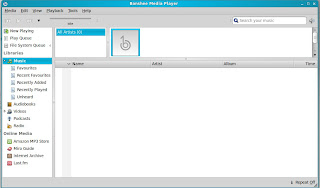 The other Media player you may want to try is Banshee, as well as being able to play all your mp3 and CD's, it can play Video files. The big advantage over Rhythmbox is the link with the Amazon Mp3 store for buying and downloading music and other audio files directly to the PC in a similar way that I tunes does.
The other Media player you may want to try is Banshee, as well as being able to play all your mp3 and CD's, it can play Video files. The big advantage over Rhythmbox is the link with the Amazon Mp3 store for buying and downloading music and other audio files directly to the PC in a similar way that I tunes does. While Banshee can play Video files I prefer to use VLC as my video application. VLC can play all video formats and gives very good playback and access to the menus of commercial DVD films you may want to play. VLC can also play all your audio files so if you want one media player for all applications, VLC can be a good option.
There are a number of other applications in Linux that can play either Audio and video and some as with VLC and Banshee can play both. As with Linux and open source in general as they are free to use you can try out any number of them until you find the one that works best for your needs.
In the next Blog I'll look at a couple of applications for editing image files from your digital camera. I know I don't have a massive readership just yet but those of you out there reading this if you have any questions or would like me to cover a particular topic please make a comment ant let me know.
Monday, January 30, 2012
Making the transistion from Windows to Linux
For those of you reading this blog who have not yet made the transition from the world of Windows (or Mac OS) to Linux yet, I thought It was time I got down to some practical articles about making the move, and particularly what software I use in Linux that replaces common Windows/Mac applications.
Lets be realistic, these days the most common use for a PC in most households is surfing the internet and social media. Have no fear on this score, Linux has versions of all the main Web browsers, Firefox, Opera and Chrome, it is even possible to get Internet Explorer working in Linux through WINE, but that is for another day.
The screen shot shows Firefox running in my install of Mint 11. In all the new user friendly distributions of Linux, Surfing the internet, watching 'U Tube' video, and accessing your web mail, and social media sites is a simple as it is in Windows. In some distributions you may need to add the flash plug-in the first time you try and run a video but this only takes a few minutes and your up and running. With Mint you will not even have to do that.
OK so we can access the internet, lets look at the next most common use for a home PC, opening documents such as those produced in Microsoft Office. Letters Spreadsheets and Power Point presentations. Bring on LibreOffice.
 This is a fully functional (and powerful) Office application suit. It includes applications for producing, Word, Spreadsheet and presentation documents, it can also open and save to the Microsoft Office equivalent formats including the later versions such as .docx, .xlsx and .pptx. It also can open documents from other more obscure office applications such as those created in Microsoft Works as I recently found out when I was sent a document created with this package. As well as word documents the other common format that is often sent or downloaded is those in Portable Document Format (pdf) fear not Linux has several tools that can view these documents, and LibreOffice can even create pdf documents for you to send to others without the worry they will change it in any way.
This is a fully functional (and powerful) Office application suit. It includes applications for producing, Word, Spreadsheet and presentation documents, it can also open and save to the Microsoft Office equivalent formats including the later versions such as .docx, .xlsx and .pptx. It also can open documents from other more obscure office applications such as those created in Microsoft Works as I recently found out when I was sent a document created with this package. As well as word documents the other common format that is often sent or downloaded is those in Portable Document Format (pdf) fear not Linux has several tools that can view these documents, and LibreOffice can even create pdf documents for you to send to others without the worry they will change it in any way. So we have software in Linux that can do some common tasks that you may already be doing in Windows. The difference is that LibreOffice will not cost you the £100+ that MS Office will cost you. If you want to give it a go there is a Windows version, you can download it here:
http://www.libreoffice.org/download/
Saturday, January 28, 2012
Blackpool Linux Use Group - Todays meeting
Well as usual Saturday morning was filled with geeky goodness in the form of the regular Blackpool LUG. This morning we did quite a bit.
I helped my fellow member configure Hangout video conferencing in Google+ as he wanted to make sure it was all in working order in preparation for an interview he will be having in cyberspace on Monday evening,
Les also provided us with some goodies in the form of some new stickers to adorn our various bits of tec, these are of the new LUG 'Special Projects Group' logo that has been designed for us, and also the #geekupthetower Logo for the Blackpool Geekup group.
I helped my fellow member configure Hangout video conferencing in Google+ as he wanted to make sure it was all in working order in preparation for an interview he will be having in cyberspace on Monday evening,
Good luck to you Les.
Les also provided us with some goodies in the form of some new stickers to adorn our various bits of tec, these are of the new LUG 'Special Projects Group' logo that has been designed for us, and also the #geekupthetower Logo for the Blackpool Geekup group.
My self and Arron were fooling around making Ascii Art using figlet to then paste into the new RIC chat room we have running.
Simon a new member of the group was testing out his battery on his Aser Aspire One Net Book to see if it was duff or worse the charger circuit had failed, as it turned out it was the Battery, while not cheap to replace, a far simpler fix than the alternative. Simon also put the new Beta of Ubuntu 12.04 onto the Acer and was having 'fun' trying to get to grips with the UNITY interface.
I've said it here before, I feel these type of desk top environments are very well suited to touch screen devices, but PC's that use a keyboard and mouse not so good. (Me, an old stick in the mud, Never!!!)
Finally as you can see from the pictures I was shown how to put images into a Blog post.
Sunday, January 15, 2012
How lucky I am to use Linux
As this post is supposed to be about Linux this will not be a long Blog but I just wanted to let my readers know how lucky I feel to have discovered Linux when I did. Occasionally I do a little freelance computer work repairing family and friends PC's (to say I'm freelance generally means 'free') as they know I have some knowledge and can fix simple hardware issues and reinstall Windows if needed.
Well last week a work mate asked if I would look at a laptop with Windows XP installed on it that was full of viruses, the task being to rescue the data and do a reinstall of Windows. Once I had my hands on the PC I booted it up with a Live image of Linux Mint 11 just to make sure all the hardware was working, which it was, and while in Linux I copied all the data that needed to be saved onto an external Hard drive.
That's when the fun started, I reinstalled Windows but it has taken me 2 days to find all the necessary drivers, partially as Toshiba have not put the correct LAN driver on the download site and having installed windows XP SP3 before I activated the sound driver, I found that this would not work with SP3 installed unless the driver has been installed with the SP2 instillation which is what the PC came with originally. This resulted in having to do the reinstall twice. At least the second time around I had all the divers so was able to do the whole job in about 4-5 hours, including copying the data back to the PC after virus checking it in both Linux and with MS security essentials.
If I had been doing a fresh install of Linux Mint on the same PC I would have had a fully installed and updated machine in less than 2 Hours.
Hence my gratitude to having found Linux
Well last week a work mate asked if I would look at a laptop with Windows XP installed on it that was full of viruses, the task being to rescue the data and do a reinstall of Windows. Once I had my hands on the PC I booted it up with a Live image of Linux Mint 11 just to make sure all the hardware was working, which it was, and while in Linux I copied all the data that needed to be saved onto an external Hard drive.
That's when the fun started, I reinstalled Windows but it has taken me 2 days to find all the necessary drivers, partially as Toshiba have not put the correct LAN driver on the download site and having installed windows XP SP3 before I activated the sound driver, I found that this would not work with SP3 installed unless the driver has been installed with the SP2 instillation which is what the PC came with originally. This resulted in having to do the reinstall twice. At least the second time around I had all the divers so was able to do the whole job in about 4-5 hours, including copying the data back to the PC after virus checking it in both Linux and with MS security essentials.
If I had been doing a fresh install of Linux Mint on the same PC I would have had a fully installed and updated machine in less than 2 Hours.
Hence my gratitude to having found Linux
Subscribe to:
Posts (Atom)











